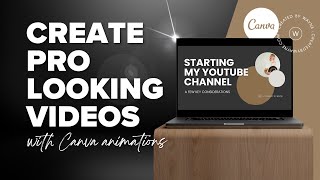Published On Premiered Apr 2, 2024
Welcome to our tutorial on how to edit your LinkedIn banner using Canva! Your LinkedIn profile is your digital professional identity, and having a visually appealing banner can make a significant impact. In this step-by-step guide, we'll show you how to utilize Canva, a user-friendly graphic design platform, to create and customize your LinkedIn banner effortlessly.
Whether you're a job seeker, a freelancer, or a business professional, optimizing your LinkedIn profile is crucial for making a positive impression on potential connections and employers. With Canva's intuitive tools and templates, you'll be able to design a banner that reflects your personal brand and captures attention.
In this tutorial, we'll cover:
Getting started with Canva: Learn how to sign up and navigate the platform.
Choosing the right LinkedIn banner template: Explore Canva's collection of templates specifically designed for LinkedIn banners.
Customizing your banner: Discover how to add text, images, and other elements to personalize your banner.
Tips for effective design: Get expert tips on composition, color choices, and typography to make your banner stand out.
Saving and uploading your banner to LinkedIn: Learn how to save your design and upload it to your LinkedIn profile seamlessly.
Whether you're updating your LinkedIn profile for a job search, networking, or personal branding purposes, this tutorial will equip you with the skills to create a professional-looking banner that showcases your unique personality and skills.
Don't forget to like, comment, and subscribe for more tutorials on digital marketing, graphic design, and professional development tips!