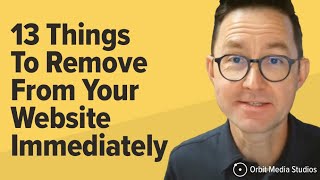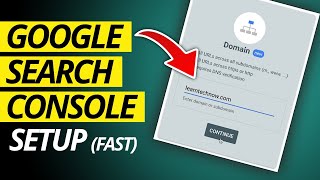Published On Feb 25, 2023
In today's video tutorial, we'll learn how to add your WordPress website, connect and verify it on Google search console from Microsoft using All in One SEO (AIOSEO) plugin for free.
Download WordPress themes and plugin free https://visualmodo.com/
How to Add Your WordPress Website to Bing Webmaster Tools For Free? Easy Without Coding • How to Add Your WordPress Website to ...
How To Use Yoast SEO WordPress Plugin To Optimize Blog Posts For Google Search? • How To Use Yoast SEO WordPress Plugin...
Are you interested in submitting your website to Google's Search Console? All in One SEO makes it simple for you to utilize their free resources.
In this section, we'll demonstrate how to authenticate your website with Google Search Console via the HTML tag method. Google's Search Console is a free resource that provides tools and reports that help you troubleshoot and optimize your site's presence in search results.
You are not obligated to utilize Google's Search Console in order to be listed in search results, but it will greatly assist you in understanding how Google perceives your website and will flag any issues. Before you begin, you'll need to have a Google account in order to utilize Google's Search Console. This can be a Gmail account or a Google Analytics account, or any other type of Google account. #wordpress #googlesearchconsole #tutorial
If this is for your business, you may want to consider having a separate Google account dedicated to your business instead of using your personal account. To begin, you'll need to log into Google Search Console (if you're not already logged in). After completing that, you should see a welcome page.
On the far-right side of the page, you’ll see a box called a URL prefix. Click on this box to select it, enter the full address of your website and click the continue button. You should now see the Verify ownership window. One option should be the HTML tag. Click here to expand that portion. Now click the Copy button that is located to the right of the HTML tag section.
⭐ Free Goods of the Week: Download these 6 free goods before it's too late! https://crmrkt.com/NloAlj
⭐ Buy Website Hosting Plan and Gain a Free Domain At https://bluehost.sjv.io/EaMeRe
⭐ Best VPN service https://www.jdoqocy.com/click-1006269...
⭐ Register Your Domains Hassle-Free https://namecheap.pxf.io/rnmrdB
⭐ Managed Cloud Hosting https://www.cloudways.com/en/?id=309377
I hope you guys enjoy this video, feel free to use the comments section below in case you have any questions, and don't forget to check out that Visualmodo website and subscribe to our channel for more web design and development training videos. Please check the links below for more content.
Website https://visualmodo.com/
Facebook / visualmodo
Instagram / visualmodo
Twitter / visualmodo