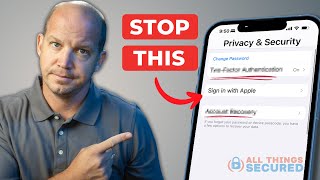Published On Sep 20, 2024
In this video I'll show you how to see recently deleted text messages on your Apple iPhone or iPad.
Timestamps:
Introduction: 0:00
Steps to See Recently Deleted Text Messages on iPhone or iPad: 0:36
Conclusion: 1:15
Check out my website for other great tutorials about all kinds of technology: https://maxdalton.how/
Support this channel by becoming a member: / @maxdalton
#iphone #ipad #iphonetips #techtips #tutorial
Video Transcript:
If you've ever accidentally deleted an important message or conversation on your iPhone or iPad, you know how frustrating that can be. Maybe it was an essential piece of information, a cherished memory, or critical details you need to reference. The good news is that Apple provides a way to recover those messages, so they're not lost forever.
So, if you're ready to learn how to get those deleted messages back and make the most of your device's capabilities, let's dive right into it.
Step 1. Tap to open the Messages app on your Apple iPhone or iPad. You'll land on the Messages screen.
Step 2. Tap "Filters" at the top of this screen. A Messages menu opens.
Step 3. Tap "Recently Deleted." A list of recently deleted text messages from over roughly the last month is displayed. To be clear, you can't tap to see any of these messages in this area. If you want to see the content of any deleted messages, you'll need to tap to select that message and then tap "Recover." That message will be restored to your Messages screen.