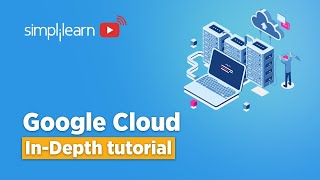Published On Aug 31, 2024
Windows 11,10 - पूर्ण रिसेट/पुन:प्राप्ति/अपरेटिङ सिस्टम कम्प्युटरको पुनर्स्थापना - चरणबद्ध रूपमा
Windows 11,10 - FULL Reset/Recover/Restore of Operating System Computer - Step by Step
Performing a full reset, recovery, or restore of your Windows 10 or 11 operating system is a straightforward process, but it’s important to follow the steps carefully to avoid any data loss. Here’s a step-by-step guide:
Before You Begin:
Backup Your Data: Ensure you have backed up all important data, as a full reset will erase everything on your system.
Power Source: Make sure your computer is plugged into a power source to avoid interruptions during the process.
Resetting Windows 10/11
Option 1: Reset via Settings (Keeps or Removes Files)
Open Settings:
Press Windows + I to open the Settings menu.
Navigate to Recovery:
Go to Update & Security (Windows 10) or System (Windows 11).
Click on Recovery in the left pane (Windows 10) or in the System options (Windows 11).
Start Reset:
Under Reset this PC, click on the Get started button.
Choose an Option:
Keep my files: Removes apps and settings but keeps your personal files.
Remove everything: Removes all apps, settings, and personal files. (For a full reset)
Cloud Download or Local Reinstall (Windows 11 only):
Choose Cloud download if you want to download a fresh copy of Windows from the internet.
Choose Local reinstall if you want to reinstall Windows using the files on your device.
Additional Settings:
Click Change settings (Windows 11) to select whether to restore the apps and settings from the manufacturer, clean the drive, and turn off data erasure.
Confirm Reset:
Review what will happen and then click Next.
Click Reset to start the process.
Wait for Reset:
Your PC will restart and begin the reset process. This may take some time, so be patient.
Set Up Windows:
Once the reset is complete, you’ll be greeted with the Windows setup screen. Follow the prompts to set up Windows.
Option 2: Recovery via Advanced Startup (Useful if Windows Won’t Boot)
Access Advanced Startup:
If your PC is not booting, turn it on and off three times to trigger Windows Recovery Environment (WinRE).
Alternatively, hold the Shift key while clicking Restart from the login screen or Start menu.
Choose Troubleshoot:
In the Advanced Startup menu, select Troubleshoot.
Reset This PC:
Choose Reset this PC and then select either Keep my files or Remove everything.
Follow the On-Screen Instructions:
The process is the same as above. Follow the prompts to complete the reset.
Restore Windows to an Earlier Point
If you want to restore your computer to an earlier point in time:
Open System Restore:
Type Create a restore point in the Windows search bar and select it.
In the System Properties window, click on System Restore.
Choose a Restore Point:
Click Next and select a restore point from the list. These are points in time when your system was working properly.
Confirm and Restore:
Click Next and then Finish to start the restoration process.
Wait for Restoration:
Your PC will restart and restore to the selected point. This might take some time.
Using Recovery Drive or Installation Media
If you need to perform a full recovery or reinstall Windows using a USB drive:
Create a Recovery Drive:
Plug in a USB drive with at least 16 GB of space.
Search for Create a recovery drive in the Windows search bar and follow the prompts to create the drive.
Boot from USB:
Insert the recovery drive and restart your computer.
Press the key to enter the BIOS or Boot Menu (commonly F12, F2, or Del depending on the manufacturer) and boot from the USB drive.
Install or Repair Windows:
Follow the on-screen instructions to reinstall Windows or repair your system.
Tips:
Data Backup: Always back up your data before performing a full reset.
System Updates: After resetting, ensure you run Windows Update to install the latest updates and drivers.
App Reinstallation: Make a list of all apps you need to reinstall after the reset.
#HasteRaho #Bollywood #BollywoodMovies #Movies #Films #Drama #Entertainment #AamirKhan #Viral #3Idiots #Comedy #comedyscenes
#UltraSouth #Tollywood #TollywoodMovies #SouthMovies #BestScenes
#Entertainment #HindiDubbed #ActionFilms #Cinema #Movies #Films
phone facts,phone secrets,rectangular screens,phones hacks,phone color,phone flash,phone photography,blue light,smartphone radiation,charge faster,phone charging,extend battery life,extend phone life,good for your phone,headphone jacks,smartphonesaver at happens iscenarios#entertainment #HasteRaho #Bollywood #BollywoodMovies #Movies #Films #Drama #Entertainment #AamirKhan #Viral #3Idiots #Comedy #comedyscenesofmotupatlu #delllaptop #films #smartphone #autocadtutorialformechanicalengineersinhindi #entertainment #movies #automobile#hasteraho #Bollywood #BollywoodMovies #Movies #Films #Drama #Entertainment #AamirKhan #Viral #3Idiots #Comedy #comedyscenes
#UltraSouth #Tollywood #TollywoodMovies #SouthMovies #BestScenes
#Entertainment #HindiDubbed #ActionFilms