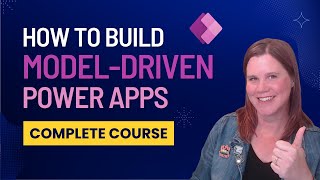Published On Feb 7, 2022
In this video, I perform a complete installation of Active Directory Domain Services in a Windows Server 2022 virtual machine. I promote the server to a Domain Controller and verify the corresponding Domain Name System (DNS). I also deploy the DHCP server role to provide dynamic IPv4 addressing to a Windows 10 Professional host, which I then add to the Active Directory Domain. I finally create a small set of nested Organizational Units along with an domain admin user and a regular user, which I verify using the Windows 10 PC.
Time Stamps
==================================================
00:00 Introduction
01:09 Infrastructure Overview
02:53 Installation of AD DS Server Role
05:28 Promotion of Server to Domain Controller
06:13 Domain Name Best Practices
12:27 Server Manager Tour of New Domain Controller
13:16 DNS Verification
16:54 Installation of DHCP Server Role
20:23 Joining a Client to the Domain
24:16 Tour of Active Directory Users and Computers
25:40 Creation of Organizational Units
26:58 Creation of Active Directory Users
30:30 Logging in as an AD User
32:48 Summary
==================================================
Links Mentioned in the Video
==================================================
Naming conventions in Active Directory for computers, domains, sites, and OUs - Microsoft Official Documentation
https://docs.microsoft.com/en-us/trou...
Active Directory: Best Practices for Internal Domain and Network Names
https://social.technet.microsoft.com/...
Active Directory: Design Considerations and Best Practices
https://social.technet.microsoft.com/...
Split Brain DNS -- Use DNS Policy for Split-Brain DNS Deployment
https://docs.microsoft.com/en-us/wind...
==================================================
Errata:
I realized after posting that I accidentally created a domain called Int.Acme.Com instead of the domain stated in my topology, which was Corp.Acme.Com. Sorry for the confusion.