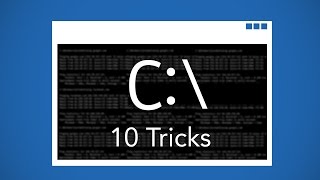Published On Jun 26, 2023
You can check the version of Google Chrome you have by following these steps:
1)Open Google Chrome on your device.
2) Click on the three-dot menu icon located at the top-right corner of the browser window.
3) Hover over the "Help" option in the menu.
In the submenu that appears, click on "About Google Chrome."
4) A new tab will open, and Chrome will automatically check for updates and display the version number. If there are updates available, it will start downloading them.
HELPFUL VIDEOS
📁How to Copy a Google Drive Folder • How to Copy a Google Drive Folder (an...
📆Master Google Calendar • How to Use Google Calendar (2022) All...
😱Google Docs Tricks and Tips- • Google Docs
SOCIAL MEDIA
🌍Amazon Storefront: https://www.amazon.com/shop/mr.campbe...
🐦Twitter: / mrcampbellrocks
🤳Instagram: / mrcampbellr. .
📍Pinterest: / mrcampbell_. .
🖥️Website: https://mrcampbellrocks.com/
🕒 TikTok: tiktok.com/@mrcampbellrocks
TPT Resources: https://www.teacherspayteachers.com/S...
TOOLS
🎨Canva: https://partner.canva.com/c/2389071/6... (Affiliate Link)
💻Camtasia: https://techsmith.z6rjha.net/c/238907... (Affiliate Link)
📹TubeBuddy Youtube Tools https://www.tubebuddy.com/MrCampbell (Affiliate Link)
📸 Canon R50 Mirrorless Camera https://amzn.to/40DYZkw(Affiliate Link)
🖥️ Website Builder and Hosting Elementor https://be.elementor.com/visit/?bta=2... (Affiliate Link)
#mrcampbellrocks #googlechrome
THE BEST TEACHER SIDE HUSTLE I KNOW OF. https://foak.krtra.com/t/PbDvqdOai6a4 (Affiliate Link)
#mrcampbellrocks #googlechrome #edtech