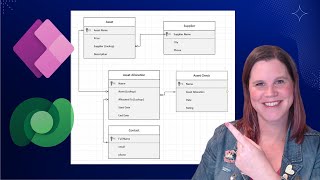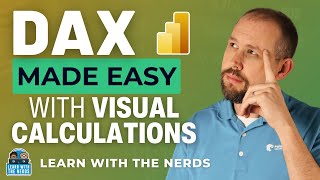Published On May 24, 2024
Learn how to create an Append Query in Microsoft Access to efficiently add records from one or more tables to another table. This step-by-step guide covers everything from understanding the basics of Append Queries, setting up your database, selecting the source data, and executing the query to update your target table. Ideal for beginners and intermediate users looking to streamline their data management tasks in MS Access.
Creating an Append Query in Microsoft Access involves a few key steps. Follow this guide to add records from one table to another table efficiently: Steps to Create an Append Query in MS-Access Open Your Database: Open Microsoft Access and load the database where you want to create the append query. Create a New Query: Go to the "Create" tab on the Ribbon. Click on "Query Design." Select the Source Table(s): In the "Show Table" dialog that appears, select the table(s) containing the records you want to append. Click "Add" and then "Close." Design the Query: Add the fields you want to append by double-clicking each field in the table(s) listed in the top section of the query design view. Ensure you select only the fields that match the target table's structure. Convert to an Append Query: Go to the "Design" tab on the Ribbon. Click on the "Append" button in the "Query Type" group. In the "Append" dialog box, select the target table where you want to append the records. Click "OK." Map the Fields: Ensure that each field in the "Append To" row in the query design grid corresponds to the appropriate field in the target table. Adjust as necessary to match the structure of the target table. Set Criteria (Optional): If you want to append only specific records, add criteria in the "Criteria" row for the fields you want to filter by. Run the Query: Click on the "Run" button (red exclamation mark) on the Ribbon. Confirm that you want to append the records when prompted. Verify the Results: Open the target table to ensure that the records have been appended correctly. Example Scenario Suppose you have a table named SalesData with the following fields: OrderID, CustomerID, OrderDate, and Amount. You want to append records to another table named ArchivedSales. Create a new query and add SalesData as the source table. Convert to an Append Query and select ArchivedSales as the target table. Map the fields from SalesData to ArchivedSales appropriately. Run the query to append the records. Tips Backup Your Database: Always create a backup before running an append query to avoid accidental data loss. Field Compatibility: Ensure that the data types and field sizes in the source table match those in the target table to prevent errors during the append operation. Testing: Initially, test the append query with a small subset of data to ensure it works correctly. By following these steps, you can effectively create an append query in Microsoft Access to manage and organize your data.
tags: MS Access Append Query Database Management Data Entry Query Design Access Queries Microsoft Access Tutorial Data Manipulation Access 2016