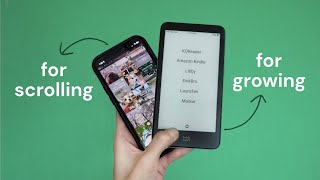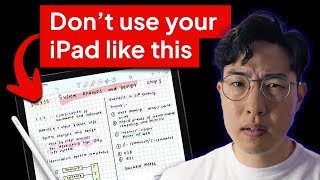Published On May 16, 2024
I took my iPad Mini 6 and turned it into the ultimate e-reader. Here's how you can do the same!
These principles also work great for reading on your iPhone or any other tablet.
Jump to whatever sections of the video will be most helpful to you:
0:00 One device to read them all
1:39 Setting up a minimalist home screen to reduce distractions and read more
2:55 My reading & notetaking app preferences
6:09 Using focus modes to optimize the iPad for reading
9:10 iPad settings for reading improvements
10:00 Using Night Shift to adjust the color temperature
10:30 Red light filter
11:53 Have your iPad read books to you without the audiobook version.
13:27 Apple Pencil & Screen protector for better writing and notetaking
The iPad Mini 6 used in this video: https://geni.us/TDzZ
Apple Pencil: https://geni.us/pO6i
Paperlike screen protector: https://geni.us/Aaof0
My e-ink e-reader of choice: https://geni.us/ZR94ukY
Here are the Color Filter Instructions:
Go to Settings and search for Color Filters
Enable Color Filters and choose the filter / grayscale / tint that you want
(Optional) Go to Accessibility Shortcut and select Color Filters so that you can toggle this manually by hitting the power button three times in a row
In Shortcuts app, under Shortcuts tab (first tab):
Create a shortcut that turns Color Filters on
Create a shortcut that turns Color Filters off
In Automation tab of Shortcuts app (second tab):
Create an automation that calls your Color Filters On shortcut at a certain time each day (e.g. sunset)
Create an automation that calls your Color Filters Off shortcut at a certain time each day (e.g. sunrise)