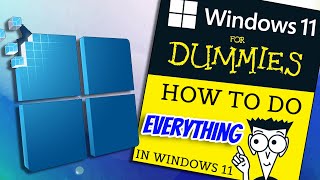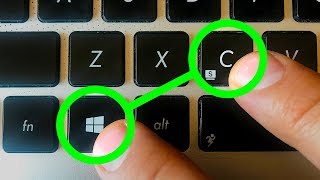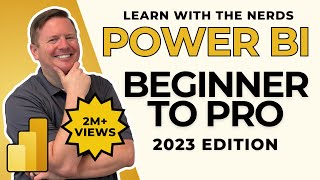Published On Aug 23, 2024
The tutorial topic is how to adjust mouse sensitivity in Windows 10.
In this video I will show you how to change mouse cursor sensitivity. We discuss how to increase mouse sensitivity. So if you want to know how to increase cursor sensitivity in laptop then this video is for you. This content is for desktop and laptop computer for both windows 10 windows 11. This will work with every mouse company like Logitech, Amazon Basics Wired Mouse, ZEBRONICS, Dell, HP, Portronics, EvoFox, Lenovo, Ant Esports, Razer and more.
To adjust the mouse sensitivity in Windows 10, follow these steps:
Open Settings:
Click on the Start menu and select the Settings (gear icon) or press Windows + I to open it directly.
Go to Devices:
In the Settings window, click on Devices.
Select Mouse:
From the left-hand menu, select Mouse.
Adjust Mouse Pointer Speed:
In the right pane, you'll see an option labeled "Mouse pointer speed."
Move the slider to the left to decrease sensitivity or to the right to increase sensitivity.
Additional Mouse Settings (optional):
If you want more advanced settings, click on "Additional mouse options" on the right side.
This opens the Mouse Properties window.
Under the Pointer Options tab, you can further adjust the pointer speed and enable or disable the "Enhance pointer precision" option.
Apply and Save:
Once you're satisfied with the adjustments, click Apply and then OK to save your settings.
Your mouse sensitivity should now be adjusted according to your preference.
In Hindi:
Is video me apko dikhayenge mouse ki sensitivity kaise kam kare. Iye bhi sikhayenge mouse ki sensitivity kaise badhaye. So agar apko janna hai mouse speed kaise kam kare iya mouse ki speed slow kaise kare to iye video apkeliye hai.
Love what you see? Don't forget to subscribe for more!
/ @digitalpundit