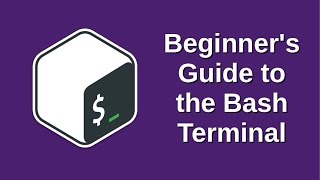Published On Premiered Sep 17, 2021
Ubuntu 20.04 Initial Server Setup on Contabo
Contabo VPS : https://bizanosa.com/contabo
Server setup post: https://bizanosa.com/setup-linux-serv...
Video Timeline:
Deploy Ubuntu on Contabo : 00:07
Log into Ubuntu Contabo VPS via SSH : 08:30
Ubuntu Create new sudo admin user : 13:18
Setup SSH key Authentication Ubuntu : 17:28
How to create swap file in Ubuntu Server : 38:45
Contabo Change Server Hostname Ubuntu : 45:48
#Ubuntu #server setup on #Contabo
Ubuntu Initial setup post: https://bizanosa.com/ubuntu-20-initia...
ubuntu 20.04 initial server setup,
ubuntu LTS server setup on VPS,
Contabo VPS server setup,
free VPS server setup
1 Deploy new VPS Server and login via Git Bash
Step one, deploy a VPS server. Use any of these recommended VPS providers. Then follow the next steps to setup your server. In this setup, I have installed Debian 10 on my server. Use that to follow along .
After setting up your server, download Git bash from Git – Downloads (git-scm.com) . Download and install the full Git. Then open Git Bash.
Log into your server. The details to login will be sent to your email or will be shown on your VPS admin dashboard. In the following, you are logging in as root.
Log into your VPS Server via SSH using Git Bash:
ssh root@server-ip-address
Enter your password and you will be logged in.
2 Create sudo user – Create new Linux admin user :
Next thing once your server is up and running, create a new user. You should not use the root user on your production server. Create a new user on Debian as follows:
adduser newus5r
Call your user anything you prefer. Mine is newus5r.
Then , add the user to sudo group as follows:
usermod -aG sudo newus5r
NOTE : If you experience an error whereby sudo is not available, add it:.
Update your server:
apt update && apt upgrade
Install sudo
apt install sudo
Restart your server. You can do this via the admin dashboard of your VPS provider or by running :
shutdown -r
or
reboot
Log in as the new user because all the next steps must be completed as the new user. You will need to use sudo before each command.
3 Setup SSH Authentication using Git Bash :
On windows the home directory for Git Bash is your user’s home directory. On Windows, go to Local Disk C, then Users, then your username. That is your Home directory.
In your home directory, check if .ssh folder is available. If you cannot see it, then enable hidden files and folders under the view settings of File Explorer. If you still can’t see it, then create it.
Inside of the .ssh folder create another folder. I’ll call mine , Debian10Server. This is where I will store my generated SSH key pairs.
Note : The tilde’ (~) represents your home directory. Instead of typing the full path of your home directory, just use ~ .
Our SSH key pair will be stored in this path : ~/.ssh/Debian10Server .
Generate the SSH key Pair
***5upp0r7 My Ch4nn3l***
If this video was helpful to you, consider supporting my channel : https://paypal.me/rwahowa
I will greatly appreciate your support.
SOCIAL :
Facebook : fb.com/bizanosa
Website : bizanosa.com