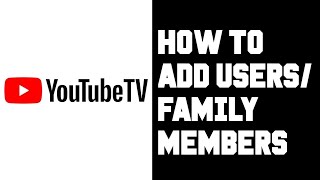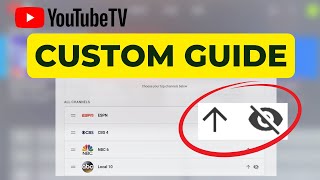Published On Jan 9, 2023
Youtube TV How to Add Users - Share Your YouTube TV Account and Give Family and Friends Full Access
YouTube TV on ROKU: https://amzn.to/3gB8b4g
YouTube TV allows you to share your account with up to 5 other people. And in this short video I’ll show you how to add members so they can watch YouTube TV without any extra fees. The main requirement is that anyone you share with has to have a Gmail email address.
Once you have their Gmail address, sign into your YouTube TV account on a web browser like Chrome or Firefox. Then click on the icon image at the top right of the screen and then click on Settings. On the popup menu click on Family Sharing. Then click on Manage.
If I want to share YouTube TV with another person I'll click on the button that says Invite Family Member. On the next screen, I'll type in the Gmail address of the person I want to share my account with. Now click on the confirmed email address that shows up in the search results box. Then click Send. And when I exit out I can see the pending invitation and the expiration date.
At this point, the person you sent the invitation to will get an email from Google. The recipient just has to click on the Accept Invitation button. And then they can sign into YouTube TV on any computer, phone, smart TV or other streaming device using their own Gmail account. And that’s how you share your YouTube TV account with others.
And here are some final notes that will be helpful for you to know. Even though YouTube TV allows you and 5 other people access in one account, only a total of 3 devices can stream YouTube TV at any one time… including yours. Also, shared members do not have to live in the same house. But if they live out of your Home Area or another state, eventually location restrictions will kick in. At that point, their account will be locked out. But check out my video on the end slate to see what to do when an account gets flagged for lockout.
If this video was helpful please give me a thumbs up and hit the subscribe button to stay up to date on all my weekly videos!
Disclaimer: As an Amazon Associate I earn from qualifying purchases.
***Equipment I Use For My Videos***
Canon EOS M6: https://amzn.to/2pwQ0Vq
Canon EF-M 22mm f/2 Lens: https://amzn.to/31mLfLq
Tokina 11-16mm Wide Angle Lens: https://amzn.to/33TFaYH
Fotodiox EF to EOS M Lens Adapter: https://amzn.to/31u3AGq
Comica CVM-WM300A Wireless Microphones: https://amzn.to/31tbiAD
Aputure Amaran AL528W LED Light: https://amzn.to/2VRuwyK
Kamerar SD-1 Camera Slider: https://amzn.to/2VUB5Ax
AVermedia HDMI Game Capture Module: https://amzn.to/31phsSp