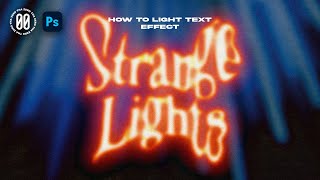Published On Jun 11, 2024
In this tutorial, I will show you how to create four different types of transparent text effects using Adobe Photoshop CC. The first one is a stroke-like transparent text effect, done by placing one filled text behind the image and placing a duplicate of the same text with stroke lines in front of the image. The second effect leaves a cut pattern of the text on a rectangle (or any shape). The third is a stroke text effect, while the last is a watermark transparent text made visible with shadows from the Bevel and Emboss effects in Photoshop.
All the effects showcased in this tutorial can be applied in various designs to create better visual appeal.
IF YOU WANT TO SEE MORE CONTENTS LIKE THIS, KINDLY SUBSCRIBE AND TURN ON POST NOTIFICATION SO YOU’LL BE NOTIFIED ANYTIME I DROP A NEW VIDEO.
DOWNLOAD PROJECT FILES:
Black man with party balloon - https://www.freepik.com/free-photo/po...
Black couple playing video game - https://www.freepik.com/premium-photo...
Font used (Space Grotesk) - https://fonts.google.com/specimen/Spa...
MORE VIDEOS:
🛑 How to create stretched gradient text Effect in Photoshop
• How to create stretched gradient text...
🛑 Text wrap in Photoshop
• Text Wrap in Photoshop #photoshop #tu...
🛑 Poster Design in Photoshop | Yoga Dance poster design step by step tutorial
• Poster Design in Photoshop | Yoga Dan...
🛑 How To Design a Valentine’s Day Flyer in Photoshop || 2024
• How To Design a Valentine’s Day Flyer...
REACH ME VIA OTHER PLATFORMS:
Instagram: / 101_designss
LinkedIn: / stephen-o. .
Twitter: / springsteve101
Facebook: / 101designz
Pinterest: https://pin.it/3KvXfLna3
Watch, Learn and please feel free to drop a comment below.